Configure whether to show or hide Computer, Documents, Control Panel, Network and Recycle Bin desktop icons on Windows 7 clients using Registry Keys in Windows Server 2008 Group Policy Preferences.
Open your Group Policy Object to edit in the Windows Server 2008 Group Policy Management tool (Right Click > Edit)
On User Configuration > Preferences > Windows Settings > Registry, create a new collection with Right Click > New > Collection Item and call it “Desktop Icons”.
With the “Desktop Icons” collection selected in the left hand pane, create a new Registry Item Right Click > New > Registry Item.
Enter the required properties for the desktop icon you wish to show or hide:
Hive: HKEY_CURRENT_USER
Key Path: Software\Microsoft\Windows\CurrentVersion\Explorer\HideDesktopIcons\NewStartPanel
Value Name:
Computer: {20D04FE0-3AEA-1069-A2D8-08002B30309D}
Documents: {59031A47-3F72-44A7-89C5-5595FE6B30EE}
Control Panel: {5399E694-6CE5-4D6C-8FCE-1D8870FDCBA0}
Network: {F02C1A0D-BE21-4350-88B0-7367FC96EF3C}
Recycle Bin: {645FF040-5081-101B-9F08-00AA002F954E}
Value Type: REG_DWORD
Value Data: 0x0 (false – does not hide icon) or 0x1 (true – hides icons).
Add as many registry items as needed.
It may be necessary to run gpupdate /force on the client computer for the Policy to take effect.
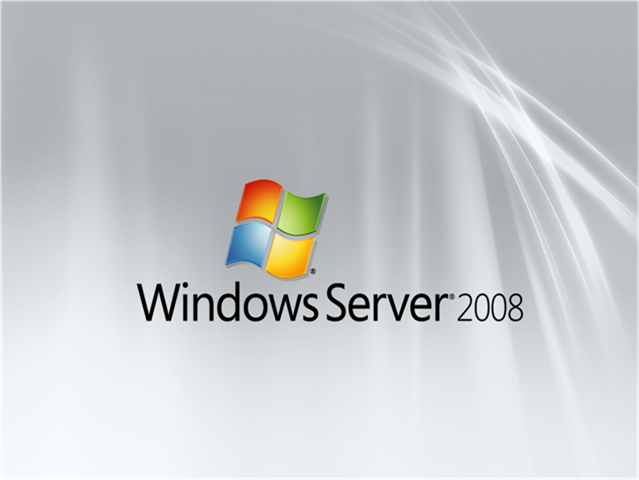
Really nice article but there is a little mistake.
For the Network icon it’s
{F02C1A0D-BE21-4350-88B0-7367FC96EF3C}
not
{F02C1A0D-BE21-4350-88B0-7367FC96EFC3}
Look at the lasts 2 letters
Thank you Leo, how very eagle-eyed of you! I have corrected the mistake
I could only get control panel to work without the last “3”
Control Panel: {5399E694-6CE5-4D6C-8FCE-1D8870FDCBA03}
————————————
Control Panel: {5399E694-6CE5-4D6C-8FCE-1D8870FDCBA0}
Thanks a million though!
Helped me out quite a bit!!
Thanks for spotting the mistake. Glad it helped.